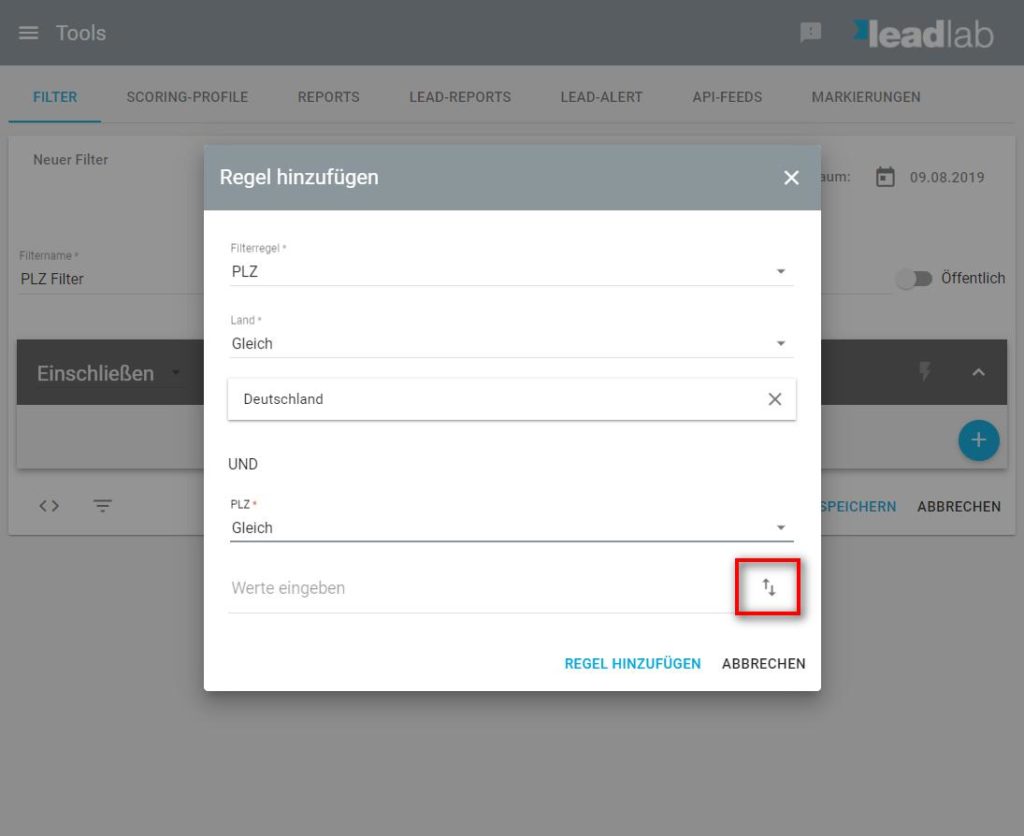You can also import data directly from a file into a filter by copy and paste, thus avoiding a perhaps cumbersome manual input.
How can I import data into a filter?
When you select a filter rule that supports data import, you will find the import icon on the right side next to the area where you enter the values. Here in the example when importing postal codes.
Copy your data from a text or Excel file with Ctrl + C, click on the import icon and paste the data from the cache into the Enter values area with Ctrl + V. After that, all the data should appear as separate so-called “chips” (areas with a gray background). With the blue check mark on the right side you can confirm the import.