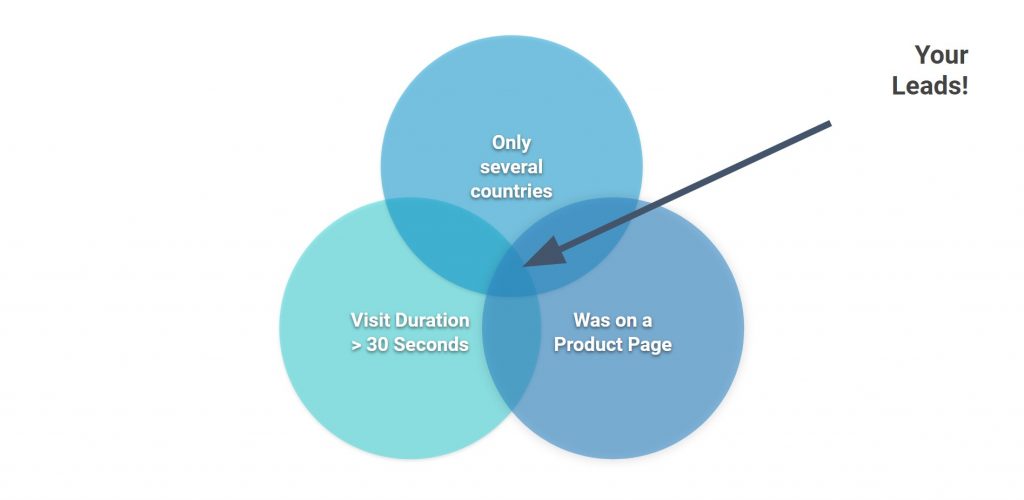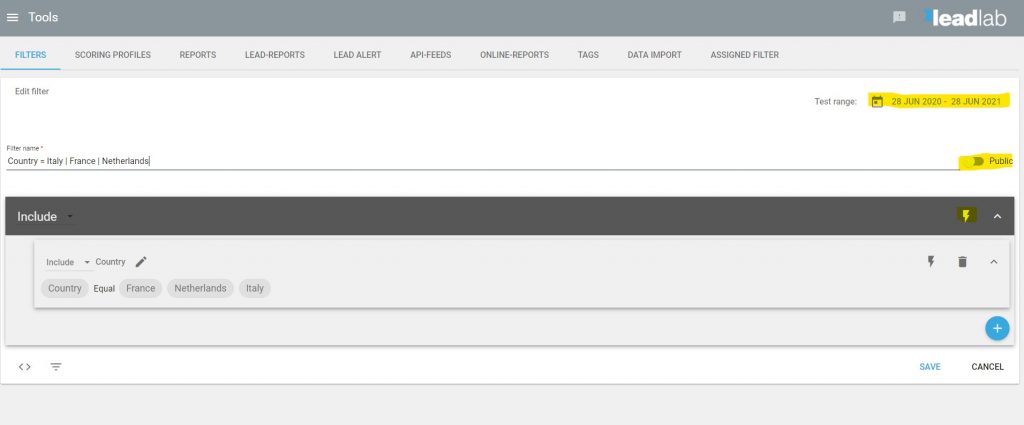By means of filters you hide uninteresting data in order to consider only those data from the totality of all data that are interesting for your evaluation.
How do I create a filter?
You can create filters in the side menu under my Filters. To do this, click on the blue plus icon and enter the desired data. Give it a meaningful name, such as “Visitors from Italy | France | Netherlands”.
Set the filter to “Public” if you want other users to be able to use your filter. However, only the current owner can modify a filter.
Test filter rules
You can test entered filter rules within the filter menu by defining a test period and clicking on the lightning icon. This will give you a preview of how many visits the filter rule applies to. This can be especially helpful if you link many rules within a filter.
Activate filter rule
You can activate filters in any statistic. To do so, go to the filter menu and select the desired filter. You can tell that a filter is active when the filter icon appears in blue.
By clicking on the plus symbol, you can also create a new filter directly in the company overview.