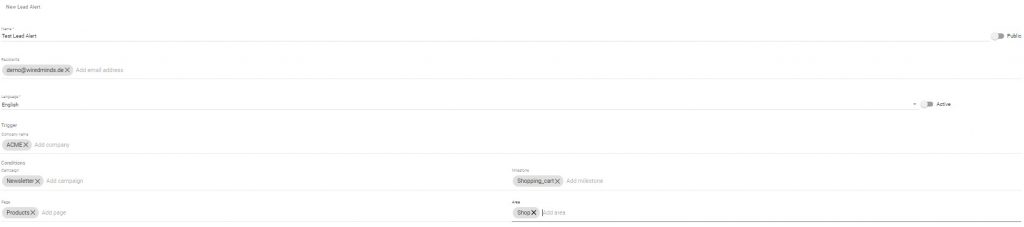With a Lead Alert, you can have leads sent to you by a custom defined trigger.
How do I create a Lead Alert?
You can create a new Lead Alert from the more Tools | Lead Alert. Click on the blue plus icon to create a new alert and enter the desired data.
General data
Assign a descriptive name, such as “Campaign Landing Page”. Set the alert to Public, so that you can change the user of the alert or other users can copy this alert. For the alert to be processed at all, it must be set to Active.
Trigger
Company name: Here you can enter one or more company names. It is best to enter only one word that should match the company name. (e.g. Wiredminds for Wiredminds GmbH)
In the Lead Alert you can also define a trigger. Several triggers at the same time are also possible.
Milestone: Enter the milestones that should trigger the alert. Milestones can be entered in the Menu Profil | Tracking Code. How to create milestones can be seen here.
Page: Enter the page names (not the URLs) that should trigger the alert. You can see the pages that have been entered in the Statistic Usage Analysis | Pages.
Area: Enter the areas that should trigger the alert. You can view the recorded areas in the Statistic Usage Analysis | Areas.
As soon as one of the entered triggers is activated, LeadLab sends an e-mail with the set measurement values to the specified e-mail addresses.