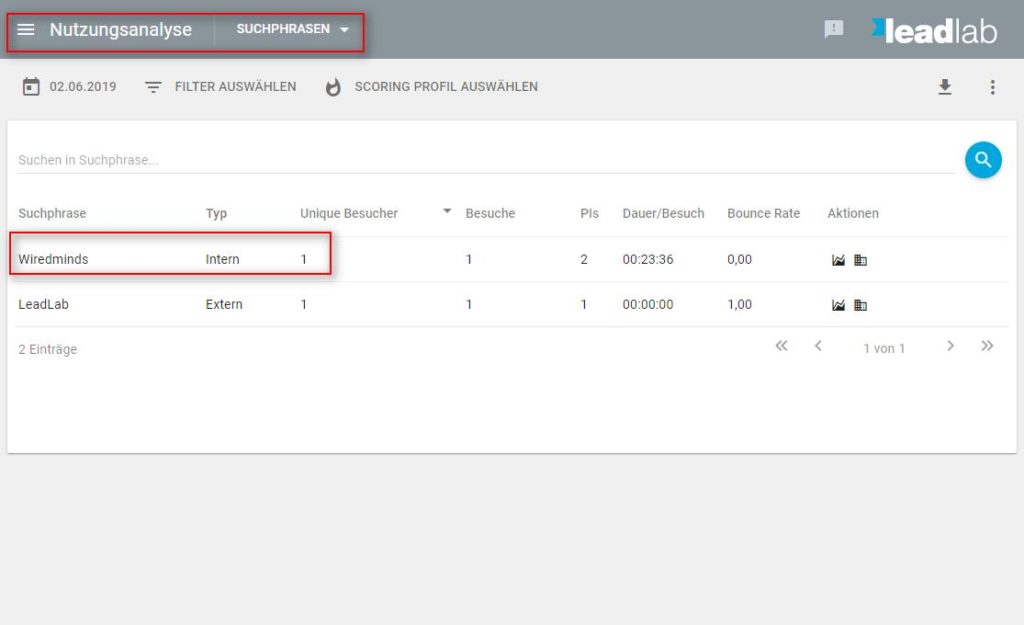With Internal Search you can set that the search words that are entered on your website can also be captured. This can provide valuable conclusions about what your visitors are interested in.
Create new search
To create a new search, go to Configuration -> Internal search. Here you first assign a name for the internal search. Select the name “Internal search”. Then click on the blue plus symbol and proceed as follows:
– In the URL field, type the URL of your website.
– Enter a search term in the search of your home page.
– Trigger the search and copy the search word before the search term and define it as a search parameter.
In our example Ecosia the search parameter would be “q”! Enter this in the Search parameter field. With this you have finished setting up the search. Your search should now look like the image “Internal search completed”:

activate search 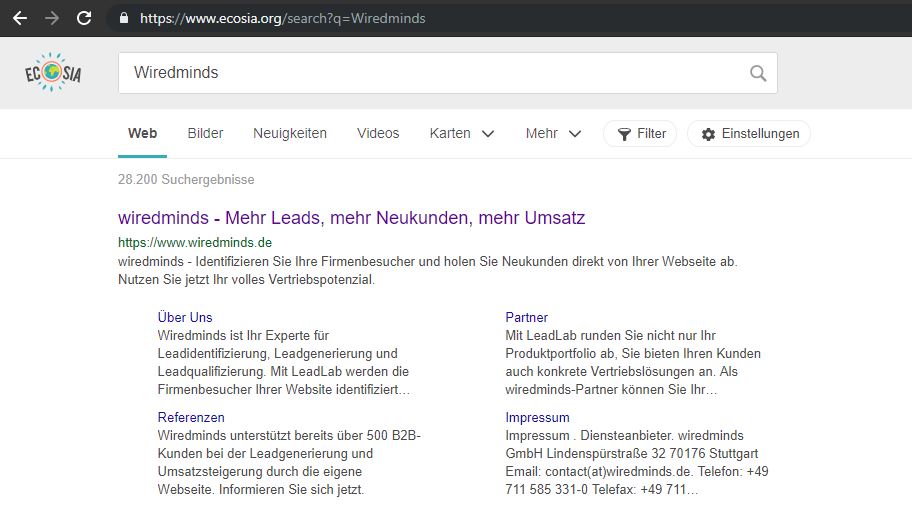
copy the parameter 
internal search edited
Results
As soon as the internal search has been configured, you can display the entered search words and search phrases in a statistic. In the usage analysis you can see an overview of all search terms entered so far.