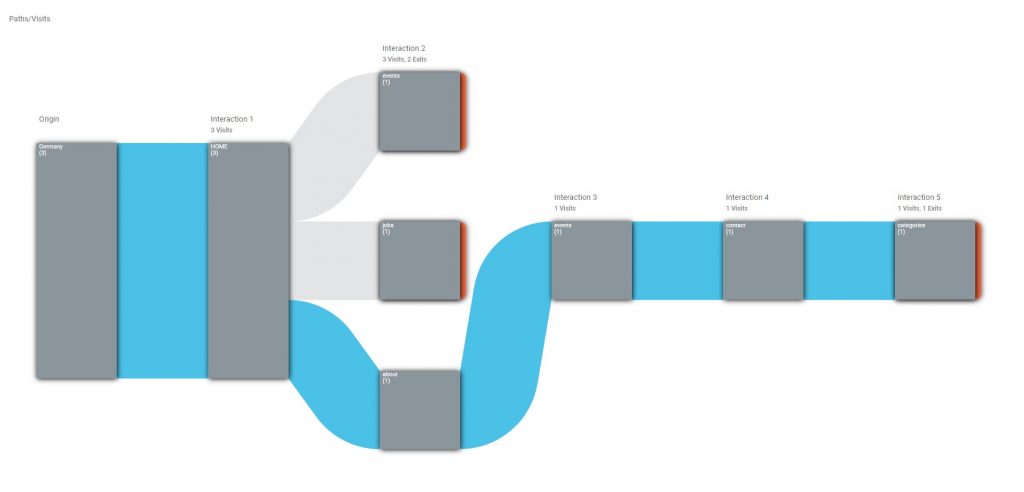The Visitor Flow statistic allows you to graphically display the click behavior of your visitors starting from the entry page. (Sankey diagram)
Where can I find the Visitor Flow statistic?
You can view the Visitor Flow statistic in the page menu under visitor flow.
What does the Visitor Flow statistic represent?
By default, the visits displayed in the Visitor Flow are evaluated by origin. So you can see where visitors from which country clicked. You can also change the evaluation here to campaigns, search engines or referrers. The individual interactions are in each case the follow-up clicks of the visitors.
In the example above 6 visitors came to the page Home, after that:
1 visitor went to the “events”page
1 visitor went to the “job” page
1 visitor changed to the page “about”and then to “events”, “contact” and “categories”
What are the settings options for the visitor flow?
In the upper right menu you can access the settings by clicking on the icon with the three dots. Here you can set the evaluation depth, the number of interactions and the viewed click paths.
By setting the evaluation depth you can set how many pages should be displayed per interaction. (Vertical number of nodes)
The number of interactions determines how many clicks should be displayed within a chain. (Horizontal display of nodes)
Changing the Considered click paths value sets the number of “top” click paths to be considered when creating the graph.
How to report a visitor flow?
You can have the results of a defined click path sent to you by report. To do this, you must first select the desired click path. This is done by clicking on the connections between the nodes, which are then displayed in blue.

We select here the path of all visitors from Germany from the page HOME, over about to events etc.. This tells us how many visitors have chosen exactly this click path. Then we can create the desired analysis in a report by selecting the option “create as new report” (top right on the arrow symbol).
In order to send a report with exactly this click path, a filter must exist that filters the pages and their position in the click path. In the next selection all parameters are already preset for you and you only have to enter a meaningful name and select the statistics (visits per day, visits per week etc.). After that you will get to the menu for the report settings, which you enter as usual and then save the report.