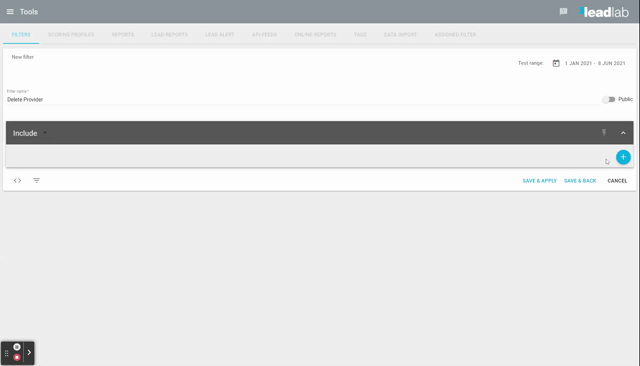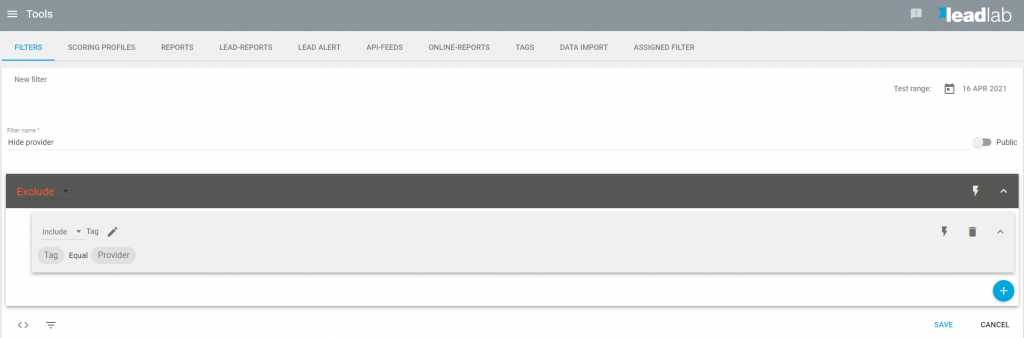Here we explain how you can delete providers from your evaluations so that your overview shows only the companies that are relevant for you.
Why do I see providers in my evaluation list?
It happens again and again that providers crawl your website, companies have too high security requirements to forward your own IP or someone uses a “home office” connection whose provider is recognized as a company.
Here explains how to partially automate a hiding of providers.
How do I hide my providers in the company overview?
- Automatically filter providers
- Mark providers as “uninteresting
- Hide entries marked as “uninteresting
Automatically filter providers
In order not to have to search for and mark all previously tracked providers individually, you can create a filter that only shows the providers. These can then be marked at once with just a few clicks. The following steps are necessary for this:
- Create a filter that filters by company name and select the “contains” option, then click the CSV Import icon.
- Now you can “Copy & Paste” a list of providers (max 300 entries) and then click on the blue checkmark for “Apply”. So called chips (entries with gray background) will appear.
- Select “Save and apply”.
Mark providers as “uninteresting
Now you only need to mark all companies at once in the company overview and assign the desired mark.
Hide entries marked as “uninteresting
Entries can be hidden in LeadLab with filters. The easiest way to do this is with markers. To do this, create a new filter, set it to “Exclude” and select the filter rule Mark = Provider.
If you save and apply this filter, all entries marked Provider will be hidden. More on the topics of markers