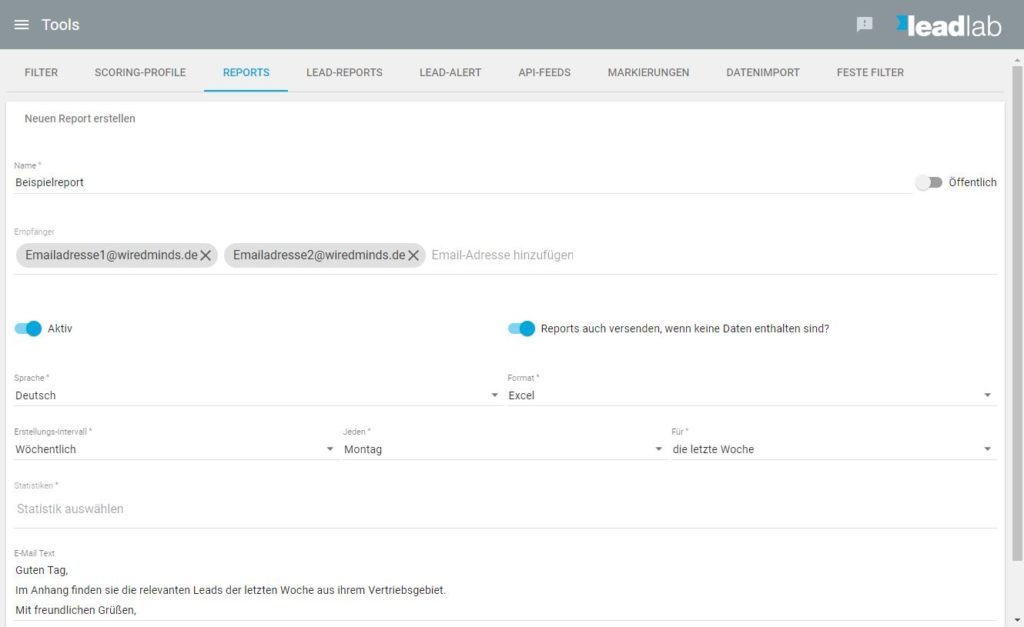With the standard reports you can automatically send all statistics and measured values in the desired file format to several recipients.
How do I create a standard report?
You can create a report in the side menu under My Reports or under Other Tools. Click on the blue plus icon to create a new report and enter the desired data.
Naming | Release
Assign a descriptive name, such as “New Leads Weekly – Sales Territory 70000 – 79999”. Set the report to Public so that you can change the user of the report or other users can copy this report.
Shipping
You can enter up to nine recipients to whom the report should be sent. If you want the report to be sent even if there is no data in it, leave this option checked. For the report to be processed at all, it must be set to Active.
Format
Set the file format in which the report should be generated. You can choose between CSV, Excel, HTML, PDF, Plain Excel and Text. In the Plain Excel format, the logos and additional data are placed in a separate sheet, so that you can see all relevant data at a glance or process them directly if necessary.
Creation interval
Specify the time interval at which the report should be created. For leads that are to be sent to sales, weekly is more appropriate. For a report that tells how many visitors are viewing a particular page, probably more monthly or semi-annually.
Select when the report should be generated and what time period should be evaluated in the analysis. A typical setting for a sales report might look like this:
Creation interval: Weekly
Every: Monday
For: the last week

Statistics
In the Statistics field, select any statistic to be included in the report. You can also have multiple statistics generated, these will then be created as separate sheets in Excel, for example.
You can also activate filters for the report and select a scoring profile. Deactivate the charts if you do not need them. Activate and deactivate the desired measurement values. You can change their order in the area displayed above.
You can define the values to be sorted by as well as the number of entries to be included in the report.